In this part, we’ll walk you through how to manage your app for a seamless and enjoyable experience. You’ll learn how to switch languages, change your country settings, and add extra security features like hiding sensitive info from prying eyes or turning on Face/Touch ID.
In this article, you will get to know about:
Switch between countries

 Open the app, you will see the main page has the country at the bottom.
Open the app, you will see the main page has the country at the bottom.- The country is automatically set based on where you are. But you can switch it up based on your business location and the instance you sign up for
- For example, if you’re running your business in different places and have several merchant accounts, and you want to get into your Egypt account while you’re in KSA, just go to the current country setting. Click on the country you’re in, and a list of other countries will pop up. From there, you can pick Egypt!

 Also, you can change the instance internally after login, if you have multiple instances and need to switch, but will go back to login again, check the steps:
Also, you can change the instance internally after login, if you have multiple instances and need to switch, but will go back to login again, check the steps: - Open the sidebar from the main menu icon.
- Then you will find the country menu item, choose the instance, and you will be forced to login again.


- Then you will find the country menu item, choose the instance, and you will be forced to login again.
Language
For language also you can change it internally from the app or before logging in, here is how:
|  |  |
|  |  |
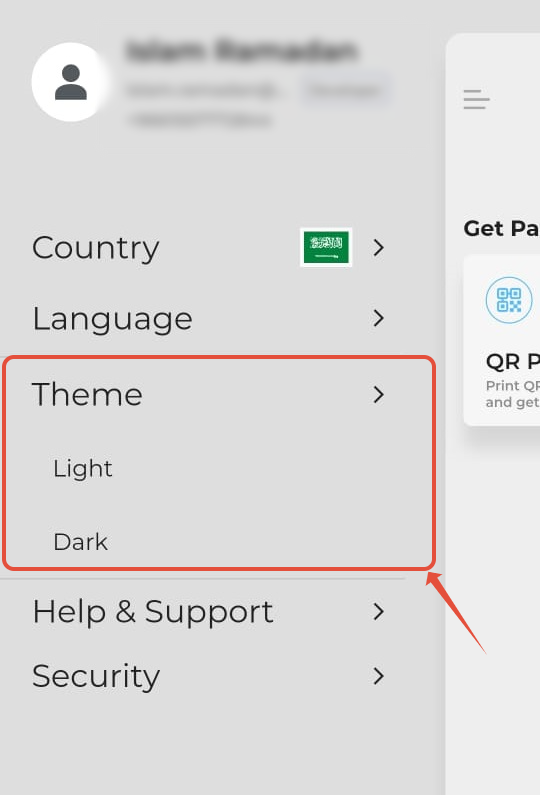
 Theme
Theme
You can switch between themes after login in from the app:
- Open the app and login.
- Click on the sidebar as in the left image
- Choose either Light or Dark theme.
Security
Here are the steps to navigate to the security option
|  |  |


Change password:
This gives you the option to change your password from the app, the same as in the dashboard:
- When you click on change password, you will see the page to add the new password
Important NOTE: the new password must not be the same as the old password also must follow the normal requirements of the password which are:
- must be at least 12 characters
- must include a mix of upper and lowercase letters
- must include digits and symbols
Face ID or Touch ID:
Gives you the ability to login with your face ID for iPhone users and fingerprint for Android users:
- When you login again after enabling this feature, you can login using the fingerprint or the face ID
- you can see the icon for the fingerprint or the face ID on the login page.
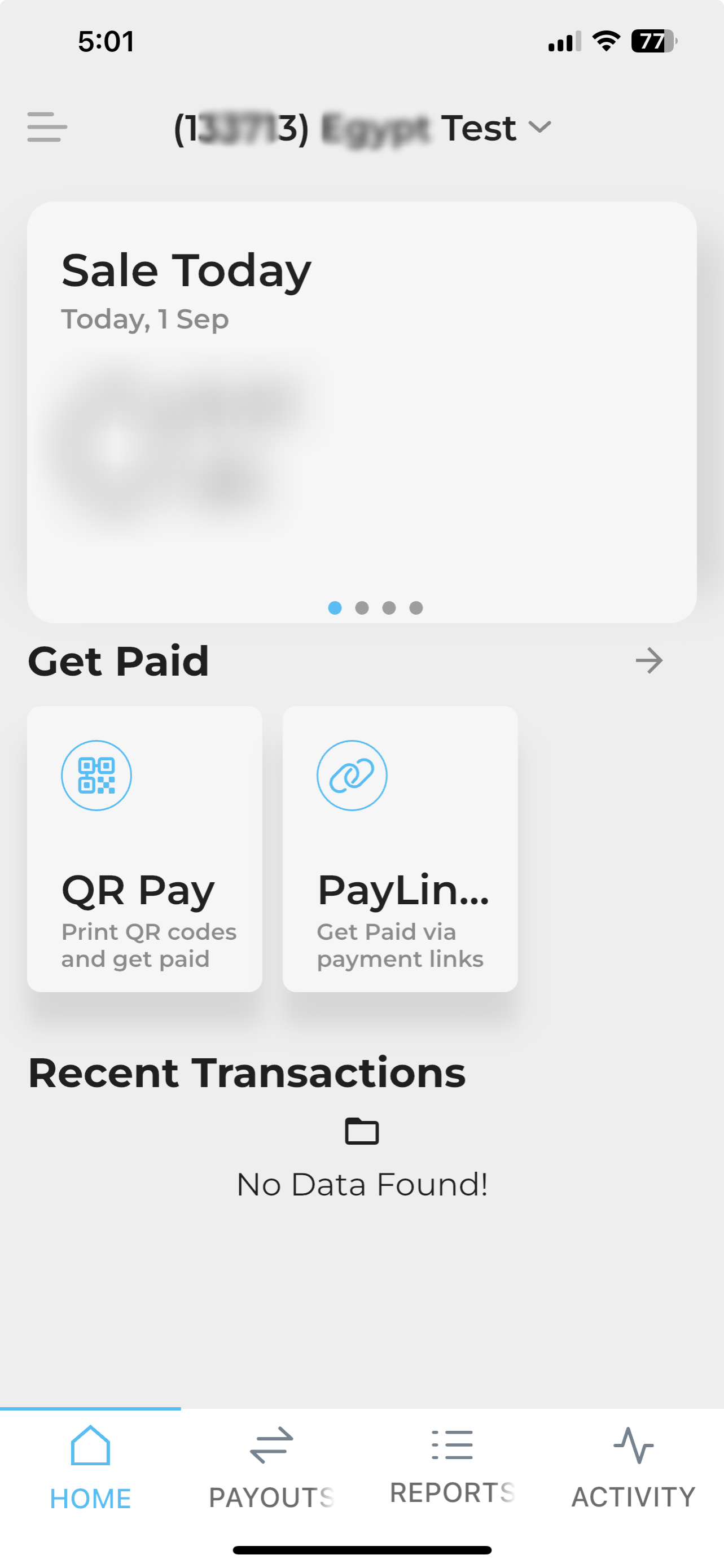
 Wave to Hide:
Wave to Hide:
This gives you the option to wave your hands while opening the main page of the app and the app will hide the financial data, it will be blurred (data like transaction amount, and Sales Today... etc.)
•Once you turn on the feature, just wave your hand in front of the app, and you'll see the screen like the images below, with the important financial data all blurred out.
Was this article helpful?
That’s Great!
Thank you for your feedback
Sorry! We couldn't be helpful
Thank you for your feedback
Feedback sent
We appreciate your effort and will try to fix the article

