Welcome to the PayTabs Merchant Mobile App! This app provides an exceptional user experience, enabling you to swiftly access and manage your account. Enjoy the convenience and efficiency of managing your account on the go.
In this article, you will get to know about:
Install the App.
Create a New Account (Register)
|  |
|  |
|  |
| 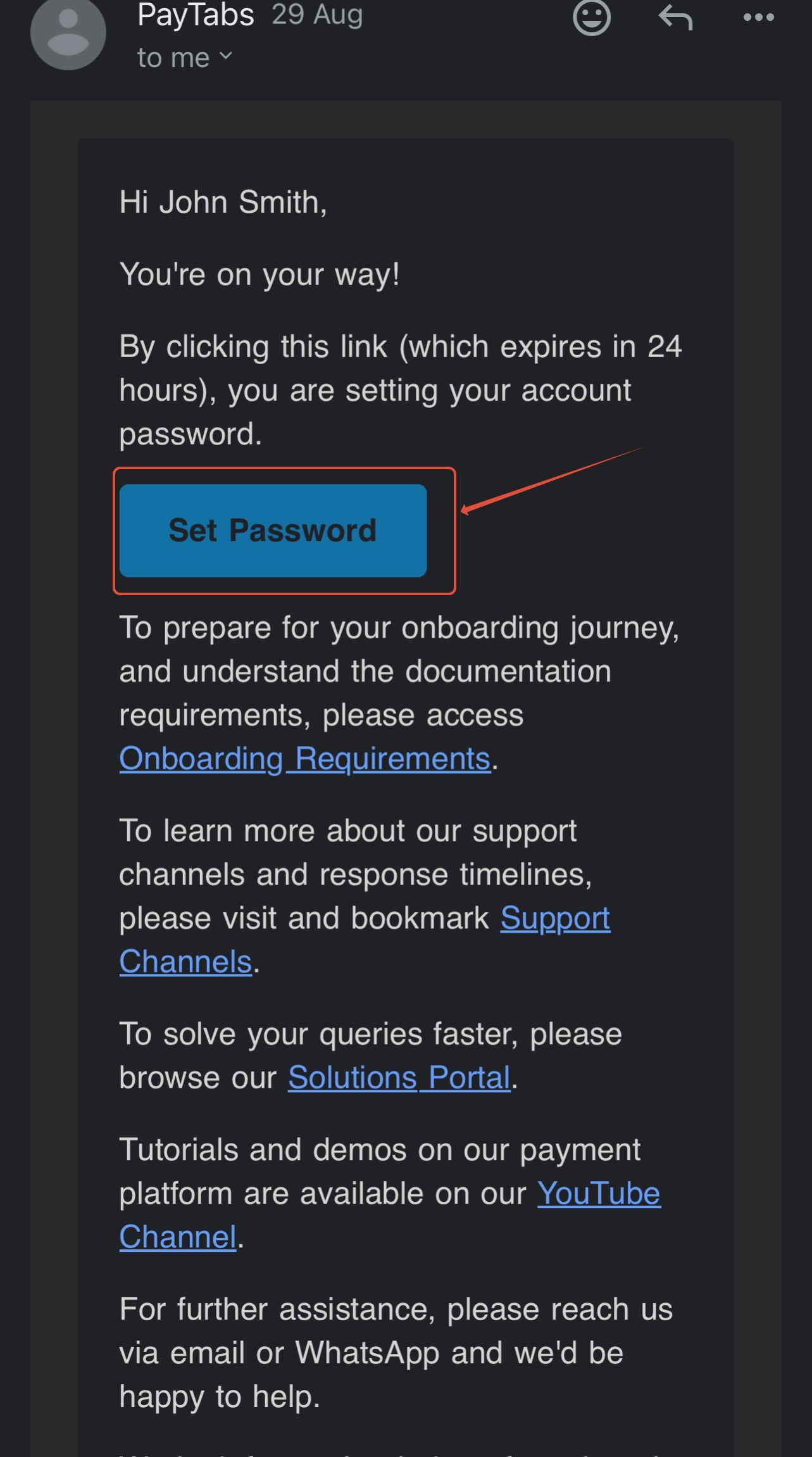 |
To know how to configure the Two-Factor Authentication, please check this article: |  |
Login Via the App
| Step 1 | Step 2 |
Was this article helpful?
That’s Great!
Thank you for your feedback
Sorry! We couldn't be helpful
Thank you for your feedback
Feedback sent
We appreciate your effort and will try to fix the article

